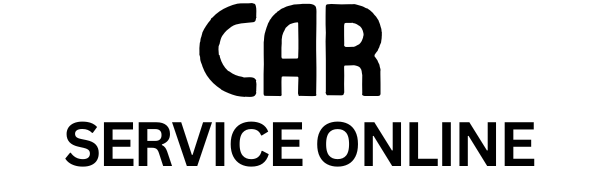Transferring your SiriusXM service to a new car is a relatively straightforward process. This guide will walk you through the steps, explain different subscription options, and answer some frequently asked questions to make your transition smooth and hassle-free. Whether you’re upgrading your vehicle or adding another car to your family, keeping your favorite satellite radio entertainment is just a few clicks away.
Do you know if SiriusXM charges for transferring your service? Find out more on our dedicated page does siriusxm charge to transfer service to another car.
Understanding Your SiriusXM Transfer Options
Before you begin the transfer process, it’s important to understand the different options available to you. SiriusXM offers a variety of subscription plans, and understanding them will help you choose the best fit for your needs. You can transfer your current plan, upgrade to a different package, or even add a new subscription for your new vehicle. This flexibility allows you to tailor your entertainment experience to your individual driving habits and preferences. Are you curious about what’s bundled with a Sirius car subscription? Learn more about what’s included in sirius car subscription services.
Step-by-Step Guide: How to Transfer XM Service
Transferring your SiriusXM service is generally a quick and easy process. Here’s a step-by-step guide to help you navigate the procedure:
- Gather Your Information: You’ll need your SiriusXM Radio ID or the VIN of your old car and the VIN of your new car.
- Access the SiriusXM Website or App: Visit the SiriusXM website or open the app on your smartphone or tablet.
- Log in to Your Account: Enter your username and password to access your account information.
- Navigate to the “Transfer Service” Section: Find the section dedicated to transferring your service, usually located under “Manage My Account” or a similar tab.
- Enter the Required Information: Input the VIN of your new vehicle and your SiriusXM Radio ID or the VIN of your old car.
- Confirm the Transfer: Review the details of the transfer and confirm the process. You might need to select your desired subscription package for your new vehicle.
- Activate Your Radio: Once the transfer is complete, you’ll need to activate your SiriusXM radio in your new car. This usually involves tuning to channel 0 or following the instructions provided on the SiriusXM website or in your vehicle’s owner manual.
Troubleshooting Common Transfer Issues
Sometimes, you might encounter a few hiccups during the transfer process. Here are some common issues and solutions:
- Radio Not Activating: If your radio isn’t activating after the transfer, try refreshing the signal by tuning to channel 0 or contacting SiriusXM customer support.
- Incorrect VIN: Double-check that you’ve entered the correct VIN for both your old and new vehicles. A single incorrect digit can prevent the transfer.
- Account Issues: Ensure that your SiriusXM account is active and in good standing. Any outstanding payments or account suspensions can prevent the transfer.
- Vehicle Compatibility: Verify that your new car is equipped with a SiriusXM-compatible radio. Not all vehicles come standard with satellite radio.
Many people wonder if SiriusXM provides both home and car services. Check out our article does siriusxm offer both home and car service for more information.
Tips for a Seamless Transfer
Here are a few tips for a smooth and hassle-free SiriusXM transfer:
- Transfer Before Your Old Car is Sold: Transferring your service before selling or trading in your old car prevents any complications and ensures uninterrupted service.
- Keep Your Account Information Updated: Keeping your contact information and payment details up-to-date in your SiriusXM account simplifies the transfer process.
- Contact Customer Support If Needed: Don’t hesitate to contact SiriusXM customer support if you encounter any issues during the transfer. They are available to assist you throughout the process.
John Smith, a senior automotive technician at XYZ Auto, advises, “Always transfer your SiriusXM service before selling your old vehicle. This prevents any potential issues with the new owner and ensures you don’t lose your subscription.”
Conclusion
Transferring your XM service to a new car is a simple process that can be completed online or via the SiriusXM app. By following the steps outlined above and keeping your account information up-to-date, you can ensure a seamless transition and continue enjoying your favorite satellite radio entertainment in your new vehicle.
Do used car owners get complimentary Uconnect service? Find out on our page will uconnect provide complimentary service to used car owner.
FAQs
- Is there a fee to transfer my SiriusXM service? Transfer fees may apply depending on your current subscription plan.
- How long does it take to transfer the service? The transfer process is typically instant, but activation can sometimes take a few minutes.
- Can I transfer my service to a used car? Yes, you can transfer your service to any vehicle equipped with a SiriusXM-compatible radio.
- What if my new car doesn’t have SiriusXM? You can purchase a separate SiriusXM radio or explore other options like streaming through the SiriusXM app.
- Can I change my subscription plan during the transfer? Yes, you can upgrade or downgrade your subscription plan during the transfer process.
- What if I don’t know my Radio ID? You can usually find it displayed on your SiriusXM radio or by contacting SiriusXM customer support.
- Can I have multiple vehicles on my SiriusXM account? Yes, you can add multiple vehicles to your account, although each vehicle will require its own subscription.
Need Car Service support? Contact us via WhatsApp: +1(641)206-8880, Email: [email protected] or visit us at 456 Oak Avenue, Miami, FL 33101, USA. Our 24/7 customer service team is ready to assist you.