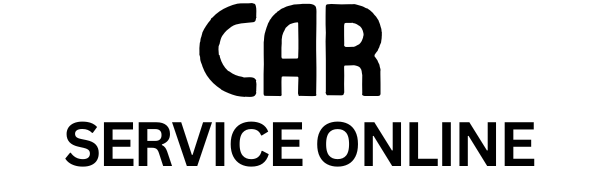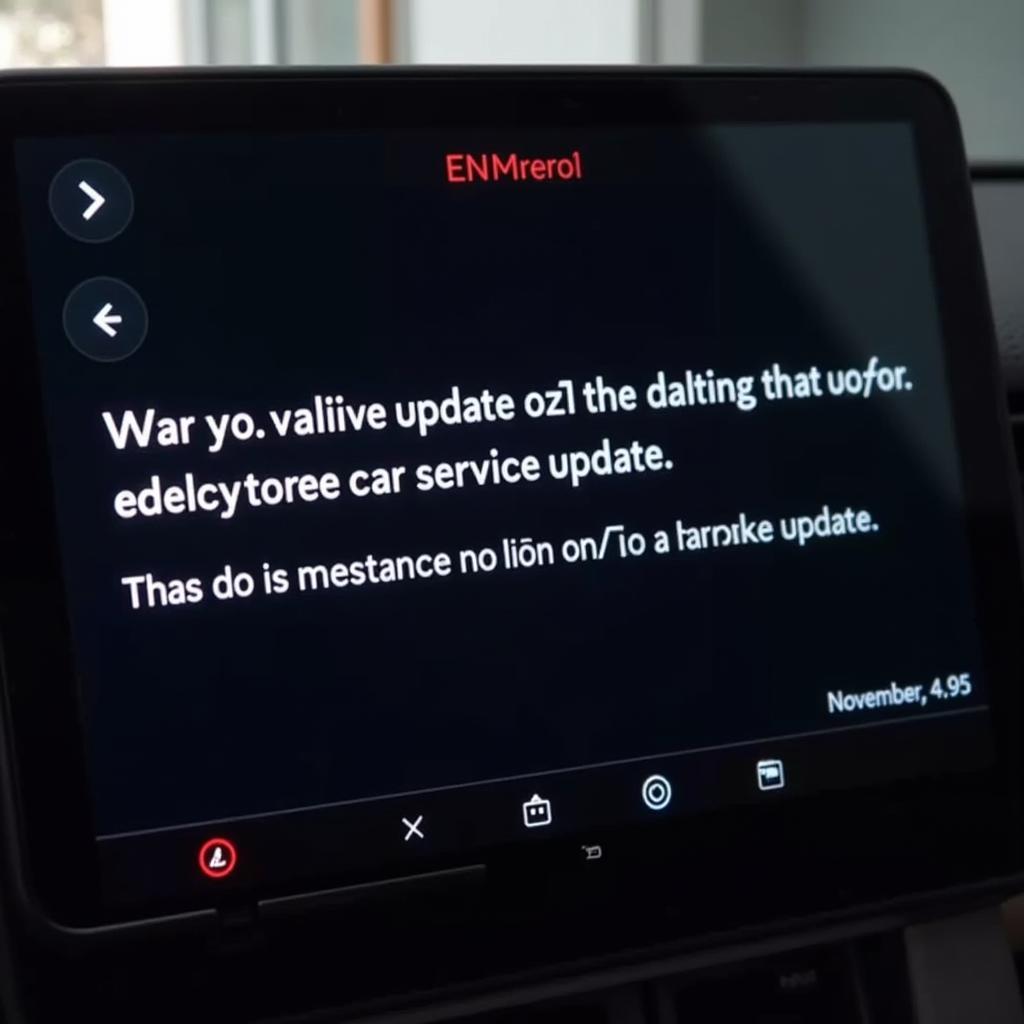Experiencing frustration with your BMW F25’s online car service update? You’re not alone. Many owners have encountered this issue, finding their updates failing to install correctly. This comprehensive guide will walk you through the potential causes and offer practical solutions to get your BMW back on track.
Understanding the BMW F25 Online Car Service Update
BMW’s online car service update is designed to keep your vehicle running smoothly. This system delivers software and firmware updates for various systems, including navigation, entertainment, and even certain engine control modules. These updates can improve performance, fix bugs, and even introduce new features.
However, when this system malfunctions, it can be a real headache. A failed update can disrupt the functionality of your vehicle, and in some cases, even lead to warning lights on your dashboard.
Common Reasons for BMW F25 Online Car Service Update Failures
There are several reasons why your BMW F25 online car service update might not be working:
- Internet Connection Issues: A stable and strong internet connection is crucial for a successful update. A weak or intermittent connection can interrupt the download or installation process.
- Server Problems: Occasionally, BMW’s servers may experience outages or technical difficulties, preventing your car from downloading the update.
- Software Conflicts: Existing software glitches or conflicts within your car’s system can interfere with the update process.
- Insufficient Battery Charge: Installing an update requires a significant amount of power. If your battery level is too low, the update process might be interrupted or fail altogether.
- USB Drive Errors: If you’re using a USB drive to install the update, errors with the drive itself or the formatting can cause problems.
Troubleshooting Your BMW F25 Online Car Service Update Issue
Now that you understand some common causes, let’s explore some troubleshooting steps:
1. Check Your Internet Connection:
- Ensure you have a strong and stable Wi-Fi signal or a reliable mobile hotspot connection.
- Try moving your car to an area with better reception.
- Consider resetting your car’s internet connection settings.
2. Verify BMW Server Status:
- Visit the official BMW website or social media channels to check for any server outages or maintenance announcements.
3. Ensure Sufficient Battery Charge:
- If possible, connect your car to a battery charger to ensure a stable power supply throughout the update process.
- Avoid attempting the update if your battery level is low.
4. Try a Different Update Method:
- If you’re experiencing issues with the online update, consider downloading the update file to a USB drive from the BMW website and installing it manually.
5. Consult a Professional:
- If you’ve exhausted all other options and are still facing issues, it’s best to schedule an appointment with a qualified BMW technician or a trusted car service specializing in BMWs.
Expert Insight
“It’s crucial to remember that software updates are essential for maintaining your BMW’s performance and security,” says David Miller, Senior BMW Technician at Bavarian Autohaus. “While these updates are generally reliable, occasional glitches can occur. Following the troubleshooting steps outlined above can often resolve these issues. However, don’t hesitate to seek professional assistance if you encounter persistent problems.”
Conclusion
Encountering problems with your BMW F25 online car service update can be frustrating, but understanding the common causes and solutions can save you time and hassle. By following these troubleshooting tips, you can often resolve the issue yourself. However, remember that seeking professional help from a qualified BMW technician is always recommended for persistent problems or if you’re unsure about any step of the process. Keep your BMW updated and enjoy a seamless driving experience.