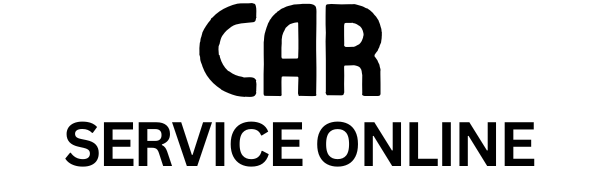Owning a BMW F25 series is a joy, but like any advanced vehicle, occasional tech hiccups can occur. One common issue reported by owners is the dreaded “BMW F25 iDrive car service update not working” problem. This frustrating situation can prevent you from enjoying the latest maps, software updates, and features that enhance your driving experience.
This comprehensive guide delves into the common causes behind iDrive car service update failures in the BMW F25 and provides effective troubleshooting steps to get you back on track. We’ll also explore potential solutions and offer expert advice to prevent future occurrences.
Understanding iDrive and Its Importance
Before we jump into troubleshooting, let’s understand what iDrive is and why keeping it updated is crucial:
-
What is iDrive? iDrive is BMW’s infotainment system, acting as the central control hub for navigation, communication, entertainment, and vehicle settings.
-
Why are updates important? iDrive updates ensure you have the latest:
- Navigation maps for accurate routing and points of interest.
- Software improvements for optimal system performance and stability.
- Feature enhancements, including new apps, compatibility updates, and user interface upgrades.
Common Causes of iDrive Update Failures
Several factors can contribute to iDrive car service updates not working correctly in your BMW F25. Here are some of the most common culprits:
- Internet Connection Issues: A stable and robust internet connection is vital for downloading and installing updates.
- USB Drive Problems: If you’re using a USB drive for the update, ensure it’s formatted correctly (FAT32 format is recommended) and has sufficient storage space.
- Corrupted Update Files: Update files can become corrupted during download, leading to installation errors.
- Software Glitches: Like any software system, iDrive can experience occasional glitches that prevent updates.
- Battery Issues: A weak or failing battery can disrupt the update process, particularly if the engine is not running.
Troubleshooting Steps for iDrive Update Issues
If you’re facing the “BMW F25 iDrive car service update not working” issue, don’t worry. Here’s a step-by-step troubleshooting guide to help you resolve the problem:
1. Check Your Internet Connection
- Ensure you have a stable connection: Try streaming a video on your smartphone or another device to confirm your Wi-Fi or mobile hotspot is working correctly.
- Restart your iDrive system: Sometimes, a simple restart can resolve minor connection glitches.
2. Inspect Your USB Drive
- Verify formatting: Ensure your USB drive is formatted to FAT32. You can reformat the drive using a computer if necessary.
- Check for errors: Scan your USB drive for errors using your computer’s disk utility tool.
- Try a different USB drive: If you suspect a problem with your current drive, try using a different USB drive.
3. Redownload the Update Files
- Delete existing files: Navigate to the update section in your iDrive system and delete any partially downloaded or corrupted files.
- Redownload the update: Ensure a stable internet connection and redownload the update files from the BMW ConnectedDrive portal.
4. Perform a Soft Reset
- Locate the iDrive controller: It’s the rotary knob located near your gear shifter.
- Press and hold the Volume button, Eject button, and iDrive controller simultaneously: Hold for approximately 20-30 seconds until the iDrive system reboots.
5. Check Your Car Battery
- Inspect the battery terminals: Make sure the battery terminals are clean and free of corrosion.
- Test your battery: If you suspect a weak battery, have it tested by a qualified mechanic.
[image-1|bmw-f25-idrive-update-screen|BMW F25 iDrive Update Screen|A close-up image of the BMW F25’s iDrive screen displaying an available software update notification. The image focuses on the on-screen buttons and instructions for initiating the update process.]
When to Seek Professional Help
If the troubleshooting steps above don’t resolve the iDrive update problem, it might be time to consult a professional. Contact a certified BMW dealership or a reputable independent BMW specialist. They have the expertise and specialized diagnostic tools to pinpoint and address more complex issues.
Expert Tips to Prevent Future Update Issues
Preventative measures can save you from future headaches and ensure smooth iDrive updates:
- Schedule Regular Updates: Check for iDrive updates regularly, ideally every few months, to benefit from the latest improvements and avoid compatibility issues that can arise with outdated software.
- Maintain a Strong Internet Connection: Whenever you’re downloading or installing iDrive updates, ensure a stable and strong internet connection.
- Use a Dedicated USB Drive: Designate a specific, high-quality USB drive solely for iDrive updates to minimize the risk of file corruption and formatting issues.
- Keep Your Car Battery Healthy: Regularly check your car battery’s health and replace it if necessary. A well-maintained battery is essential for seamless iDrive updates and overall vehicle performance.
[image-2|bmw-f25-connected-to-wifi|BMW F25 Connected to Wi-Fi|An illustrative image depicting a BMW F25 successfully connected to a Wi-Fi network, represented by a Wi-Fi symbol above the vehicle. This emphasizes the importance of a stable internet connection for seamless iDrive updates.]
Conclusion
Experiencing issues with your BMW F25 iDrive car service update can be frustrating, but by understanding the potential causes and following the troubleshooting steps outlined in this guide, you can often resolve the problem yourself. Remember to prioritize regular updates, maintain a strong internet connection, and ensure your car battery is in good condition to minimize the risk of future update failures. If you encounter persistent problems, don’t hesitate to seek professional assistance from a qualified BMW technician.
By staying proactive and informed, you can keep your iDrive system current, ensuring optimal performance and access to the latest features, enhancing your enjoyment behind the wheel of your BMW F25.
Frequently Asked Questions
1. How often should I update my BMW F25 iDrive system?
BMW recommends checking for iDrive updates every few months to ensure you have the latest software, maps, and features.
2. Can I use my smartphone’s hotspot for iDrive updates?
Yes, you can use your smartphone’s hotspot for iDrive updates, but ensure it provides a stable and robust internet connection throughout the download and installation process.
3. What should I do if my iDrive update gets interrupted?
If your iDrive update gets interrupted, don’t panic. Wait a few minutes and try again. If the issue persists, try restarting your iDrive system or redownloading the update files.
4. How long does a typical iDrive update take?
The duration of an iDrive update varies depending on the update size and your internet speed. It can range from a few minutes to an hour or more.
5. Can I still use my BMW F25 while the iDrive update is in progress?
It’s not recommended to use your BMW F25 while an iDrive update is in progress. Doing so may interrupt the update and potentially cause issues.
6. What is the difference between a soft reset and a hard reset for iDrive?
A soft reset, as described earlier, involves restarting the iDrive system by holding down specific buttons. A hard reset, typically performed by disconnecting the car battery, is a more drastic measure and should only be attempted if necessary and with caution.
7. Where can I find more information about my BMW F25 iDrive system?
You can find comprehensive information about your iDrive system in your BMW F25 owner’s manual. Additionally, the BMW ConnectedDrive website offers valuable resources and support.
Need Further Assistance?
If you’re still experiencing issues with your BMW F25 iDrive car service update or have any further questions, our team of expert technicians is here to help.
Contact us today:
WhatsApp: +1(641)206-8880
Email: [email protected]
We offer 24/7 support to help you get back on the road and enjoying the full potential of your BMW.
For more information on BMW iDrive systems and common issues, check out our other helpful articles:
- [Link to related article 1]
- [Link to related article 2]
We’re committed to providing you with the best possible car service experience.